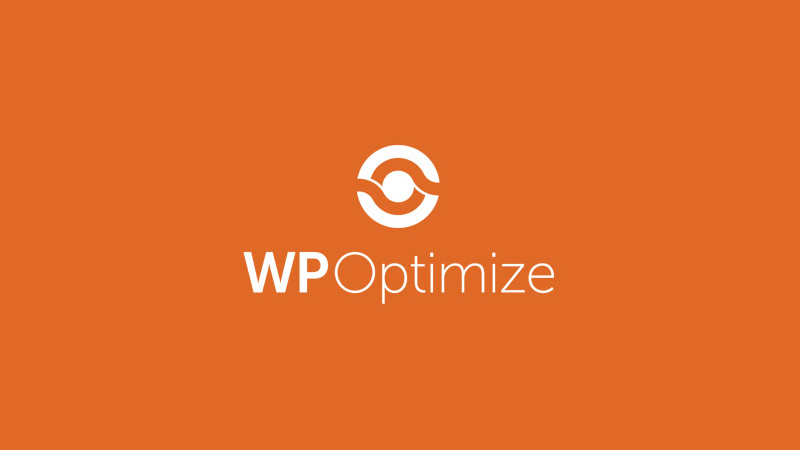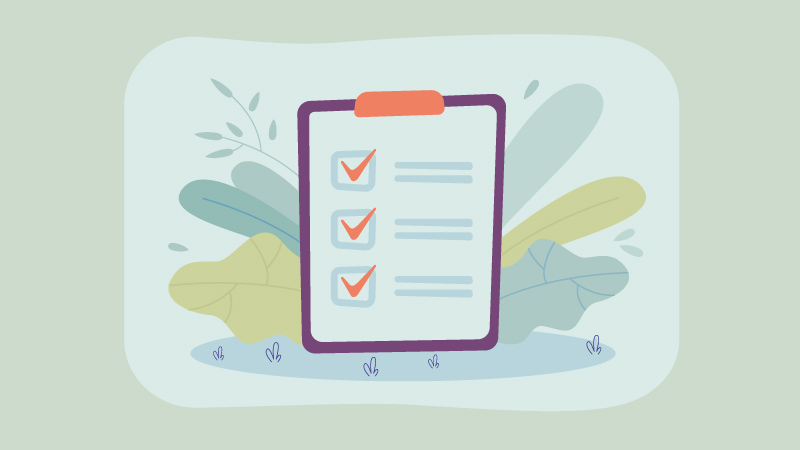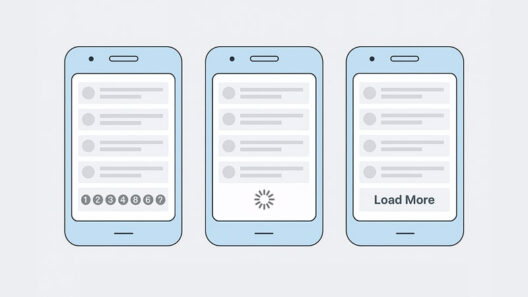When it comes to making your WordPress site lightning-fast, WP-Optimize is one of the best plugins in the game. While many people know it for database cleanup, its Minify and Assets Optimization features can significantly improve your Core Web Vitals, reduce HTTP requests, and deliver a smoother user experience.
In this guide, we’ll break down every key setting inside WP-Optimize’s Assets tab, from Google Fonts to JavaScript delays. So you can configure it for maximum performance without breaking your site.
Google Fonts Optimization
Google Fonts look great but can slow your site if loaded inefficiently. WP-Optimize gives you multiple ways to control them.
A. Disable Google Fonts processing
- What it does: Turns off WP-Optimize’s font-handling features entirely.
- When to use:
- If you’re already handling fonts through another optimization plugin (e.g., Autoptimize, Perfmatters).
- If you don’t use Google Fonts at all.
- Downside: You lose WP-Optimize’s ability to optimize font loading.
- Recommendation: Leave off unless another plugin is already doing this job.
B. Do not load Google Fonts
- What it does: Prevents Google Fonts from loading at all.
- When to use:
- If you want to use only system fonts (fastest performance, no extra requests).
- For privacy/GDPR compliance (Google Fonts load from Google’s servers unless locally hosted).
- Downside: Your site design may break if your theme relies on Google Fonts.
- Recommendation: Enable only if you intentionally want to remove Google Fonts.
C. Add "display=swap" to Google Fonts requests
- What it does: Adds
display=swapto the CSS request so the browser shows fallback text immediately and swaps in the custom font when it’s ready. - Benefit:
- Improves CLS score in Core Web Vitals.
- Prevents “invisible text” while fonts load.
- Recommendation: Enable this, it’s a best practice for performance.
Font Loading Methods:
- Inherit from CSS settings – Keep theme defaults (safe if unsure).
- Inline Google Fonts CSS – Good for small font files, fewer requests.
- Asynchronously load CSS from Google Fonts – Balances speed and stability (best for most sites).
- Asynchronously load fonts using JavaScript – Fastest, but can cause visible font swaps.
Font Awesome
Font Awesome is popular for icons but adds extra requests. WP-Optimize lets you load it smarter.
- Inherit from CSS settings – Default method from your theme/plugins.
- Inline Font Awesome CSS – Fewer requests, larger HTML.
- Asynchronously load Font Awesome CSS – Faster initial load, icons load after text.
- Asynchronously load via JavaScript – Lightest impact but icons appear last.
Best Practice
- Use
"display=swap"+ Asynchronously load CSS files for best balance of speed and design. - If you use icons, Asynchronously load CSS. If not, disable Font Awesome completely.
Learn more about font loading strategies.
CSS Optimization
CSS controls your site’s look, but large files can delay rendering. WP-Optimize offers:
A. Enable minification of CSS files
- What it does: Removes whitespace, comments, and unnecessary characters from CSS.
- Benefit:
- Smaller file size → faster loading.
- No change in how your site looks.
- Downside: Rarely, minification can break styling if a CSS file has syntax issues.
- Recommendation: Enable it, it’s standard practice.
B. Enable merging of CSS files
- What it does: Combines multiple CSS files into one.
- Benefit:
- Fewer HTTP requests → faster on HTTP/1 servers.
- Downside:
- On HTTP/2+ servers (most modern hosts), merging can reduce performance because browsers can load multiple small files in parallel faster than one huge file.
- Makes cache invalidation harder (one small change requires reloading the entire combined file).
- Recommendation:
- Enable only if your server is HTTP/1.x or if you have many tiny CSS files.
- If you’re on HTTP/2/3 (likely with your host), skip merging and just minify.
C. Inline CSS – Recommended if the CSS files are small enough
- What it does: Puts CSS code directly into the HTML instead of linking to a separate file.
- Benefit:
- Eliminates one HTTP request.
- Speeds up first paint for small stylesheets (like critical CSS).
- Downside:
- Increases HTML size.
- Inlined CSS can’t be cached separately (HTML must be downloaded each time).
- Recommendation:
- Good for critical CSS or very small styles (<10KB).
- Don’t inline large stylesheets.
D. Strip the “print” related stylesheets
- What it does: Removes CSS meant only for printing.
- Benefit:
- Saves a small amount of page weight.
- No impact on how the site looks in browsers.
- Downside:
- Visitors can’t print styled pages nicely (if you care about printable layouts).
- Recommendation:
- Enable if print styling isn’t important for your site.
- Disable if your site offers PDFs, invoices, or printable guides.
Best Practice
- Minify always, merge only if HTTP/1.x, inline small CSS, strip print stylesheets.
Learn more about minify CSS.
JavaScript Optimization
JavaScript is often the biggest culprit for slow load times. WP-Optimize gives you control.
A. Enable minification of JavaScript files
- What it does: Removes spaces, comments, and unnecessary characters from JS.
- Benefit: Smaller files → faster loading.
- Downside: Rarely, poorly written JS can break when minified.
- Recommendation: Enable, safe for most sites.
B. Enable merging of JavaScript files
- What it does: Combines multiple JS files into one.
- Benefit:
- Reduces HTTP requests (only helps on HTTP/1.x).
- Downside:
- On HTTP/2/3 servers (likely yours), this can slow things down.
- If one JS file changes, the entire merged file has to reload.
- Can increase risk of script conflicts.
- Recommendation: Skip if you’re on HTTP/2/3. Enable only if HTTP/1.x.
C. Contain each included file in its own block
- What it does: Wraps each JS file in its own scope to prevent conflicts when merging/minifying.
- Benefit: Helps identify & isolate errors.
- Downside: Slightly bigger output.
- Recommendation: Only enable if you get JS errors after merging/minifying.
Defer JavaScript
Asynchronously load selected JavaScript files
- What it does: Lets you pick specific scripts to load async so they don’t block rendering.
- When to use: If you know which scripts are non-critical (e.g., analytics, ads).
- Recommendation: Use selectively, needs manual selection/testing.
Defer all the JavaScript files
- What it does: Loads JS after HTML parsing, so it doesn’t block first paint.
- Benefit: Big boost to LCP & First Paint speed.
- Downside: Can break themes/plugins if they expect JS early.
- Recommendation:
- Test carefully.
- Often fine for marketing sites, but exclude jQuery if your theme needs it early.
Defer method
| Option | How it works | Pros | Cons |
|---|---|---|---|
Use the defer html attribute | Native browser defer. | Fast, simple. | No IE9 or older support (irrelevant today). |
| Defer using JavaScript (Asynchronous loading) | Custom script loader. | Works in older browsers. | Slightly slower than native. |
| Defer jQuery | Delays jQuery load. | Faster initial paint. | Can easily break plugins/themes relying on it early. |
Recommendation:
- Use
deferHTML attribute. - Don’t defer jQuery unless you’re sure nothing needs it immediately.
Delay JS
- What it does: Delays execution of JS until user interaction (scroll, click, etc.).
- Benefit: Huge performance gains (PageSpeed scores often jump).
- Downside: Features depending on JS before interaction (menus, sliders) may appear broken until the user scrolls/clicks.
- Recommendation: Use selectively, mainly for tracking scripts (GA, FB Pixel) or widgets.
Preload JavaScript files
- What it does: Tells the browser to load scripts earlier than normal.
- Benefit: Speeds up critical JS execution.
- Downside: Can waste bandwidth if the script isn’t actually needed right away.
- Recommendation: Only for critical above-the-fold JS.
Best Practice
- Minify, defer all (exclude jQuery if needed), and delay only non-critical scripts like analytics.
Learn more about defer JavaScript.
Miscellaneous Settings
These are smaller tweaks that can still boost performance.
Merge inline extra CSS and JavaScript
- What it does: Combines CSS/JS that’s written directly in your HTML (inline code) into the optimized files.
- Benefit:
- Reduces the number of style/script blocks in your HTML.
- Can improve caching efficiency.
- Downside:
- If the inline code changes often (e.g., dynamic styles from plugins), this can break caching and require regenerating files often.
- Recommendation:
- Enable if your inline code is mostly static (e.g., theme styles).
- Leave off if you have dynamic inline scripts that change per page view.
Disable Minify for logged-in users
- What it does: Skips minification for logged-in users (like you when editing WordPress).
- Benefit:
- Prevents caching/minify issues when editing content or testing changes.
- Downside: None for public visitors.
- Recommendation: Enable, makes backend work easier without affecting visitors.
Remove meta information from page header
- What it does: Removes extra
<meta>tags WP outputs, such as:- WordPress version
- Generator tags
- Emoji scripts
- Shortlink tags
- Benefit:
- Reduces a few bytes, slightly cleaner HTML.
- Hides WP version from bots/hackers.
- Downside:
- No real visual change; safe to remove unless a plugin needs it (rare).
- Recommendation: Enable, minor speed/privacy win.
Remove default WordPress and TinyMCE icons
- What it does: Stops loading WordPress core dashicons and TinyMCE editor icons on the front end.
- Benefit:
- Saves an HTTP request if those icons aren’t used.
- Downside:
- If your theme or plugins use these icons, they may disappear.
- Recommendation: Enable only if you’ve checked your site and don’t see any missing icons.
SSL Options
Ensures your minified files load over the correct protocol.
Force HTTP or HTTPS on WP-Optimize Minify assets
- What it does: Forces minified files (CSS/JS) to load over a specific protocol.
- Options:
- Same as home URL (Currently: https) → Keeps whatever protocol your site uses (best default).
- Force HTTP → Loads assets insecurely (not recommended unless debugging).
- Force HTTPS → Always loads assets securely, even if home URL is HTTP.
- Recommendation:
- Keep Same as home URL if your site is HTTPS (yours is).
- Never force HTTP, it will trigger “mixed content” warnings.
- Same as home URL – Best for most sites (your HTTPS setting applies).
- Force HTTP – Avoid; causes mixed content issues.
- Force HTTPS – Use if you’re HTTPS but files sometimes load insecurely.
Learn more about SEO-friendly security headers.
Final Recommended Setup for Most Sites
For speed, SEO, and stability:
- Fonts: “display=swap” + Async CSS loading.
- CSS: Minify, inline small CSS, strip print stylesheets.
- JS: Minify, defer all (exclude jQuery if needed), delay analytics scripts.
- Misc: Disable minify for logged-in users, remove meta tags, remove unused icons.
- SSL: Same as home URL.
Pro Tip
Always test your site after changing these settings. Use tools like PageSpeed Insights or GTmetrix to confirm improvements without breaking functionality.
Conclusion
Configuring WP-Optimize properly can make your WordPress site dramatically faster, improving SEO, Core Web Vitals, and user experience. With the right balance between speed and stability, your site can rank higher and keep visitors engaged.